KOReader
What is KOReader?
KOReader is a document viewer for E-ink devices. Supported file formats include EPUB, PDF, DjVu, XPS, CBT, CBZ, FB2, PDB, TXT, HTML, RTF, CHM, DOC, MOBI and ZIP files. It’s available for Kindle, Kobo, PocketBook, Android and desktop Linux. - KOReader website
Setup KOReader for usage with Kavita
Run a full FORCED SCAN of the library you want to sync against
This is required ONCE, when the library has been created before v0.8.7.
It will generate the hash for existing books, books that are added afterwards will have the hash generated when they’re added.
Click the leftmost button of the Edit Library dialog (see picture below for reference).

Setting up the OPDS source
KOReader supports the OPDS standard, which we will use to make your Kavita Library accessible.
You will need to retrieve the OPDS URL from your settings.
Open the OPDS catalog list
In the File Browser, open the menu, tap the Looking Glass (🔍), and look for the menu entry “OPDS Catalog”
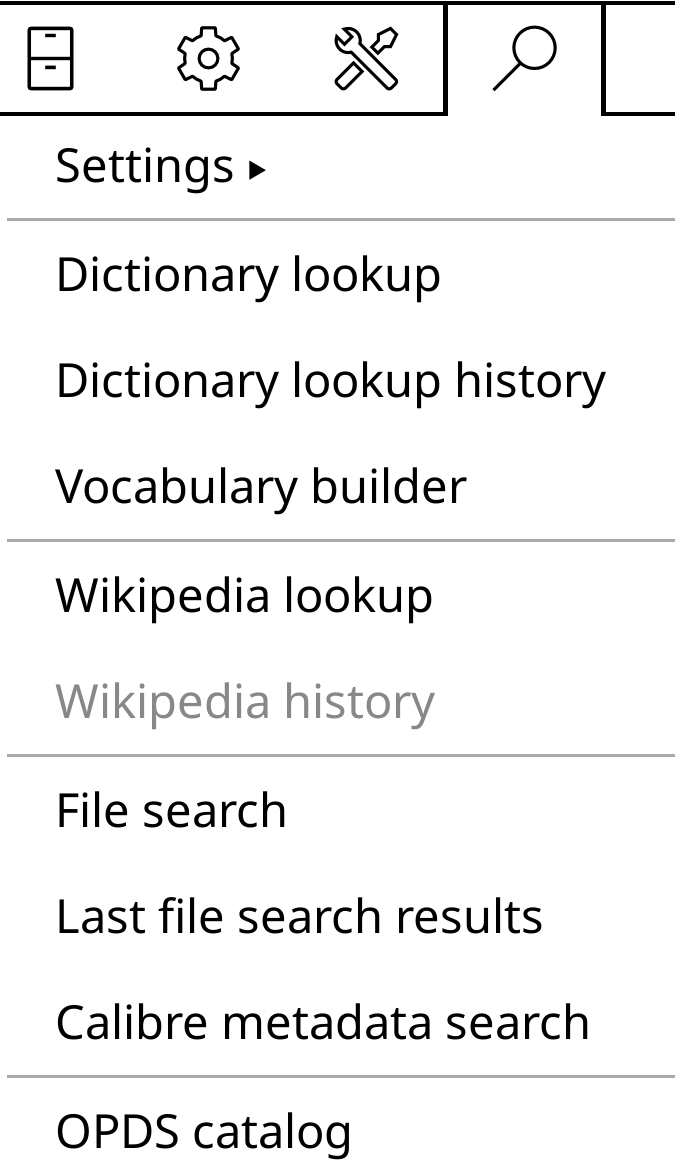
Add the Kavita Catalog
- Tap the plus sign in the upper left
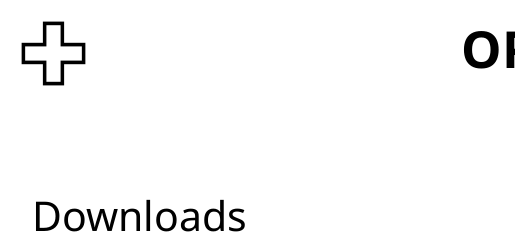
- Fill out the dialog
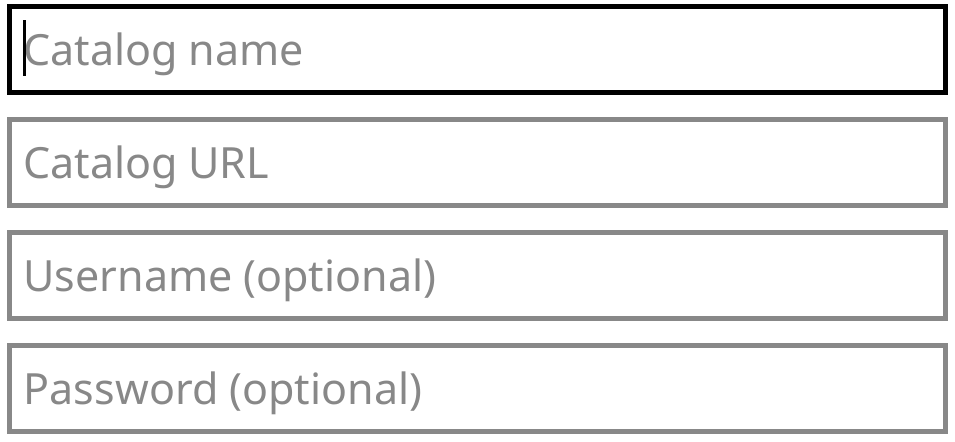
| Field | Value |
|---|---|
| Catalog Name | A name of your choosing |
| Catalog URL | Your OPDS URL |
| Username | Your account username |
| Password | Can be anything |
Setting up Progress Synchronization
Since v0.8.7, Kavita supports 2-way sync of your reading progress. However, it needs to be enabled in KOReader first.
Open any Book
The relevant plugin is only displayed when actually reading a book.
Setup the Custom Sync Server
- Open the menu “Plugins” by tapping the icon below in the menu bar, then Progress Sync.
- Tap “Custom Sync Server”
- In the dialog, that pops up now, enter
<your-kavita-server>/api/koreader/<your-api-token> - Tap ‘Register / Login’
- Login with your username, the password can be anything
With this, you can now push/pull reading progress to/from Kavita.
Archive (CBR/CBZ files) Streaming
We do not have KOReader Sync Server setup with archives at this time, KOReader does however make use of the OPDS-PS standard which Kavita supports.
- Open OPDS Catalog
- Select Kavita Server
- Navigate to any book in archive form and press it
For an unread book the option on the left “Page Stream” will bring you to page 1. The second option on the right “Stream From Page” will start you on a page you choose. When a book has been streamed there will be a third resume streaming option.