NGINX Proxy Manager with Let’s Encrypt
- Head over to your Nginx Proxy Manager page
- Add a new Proxy Host
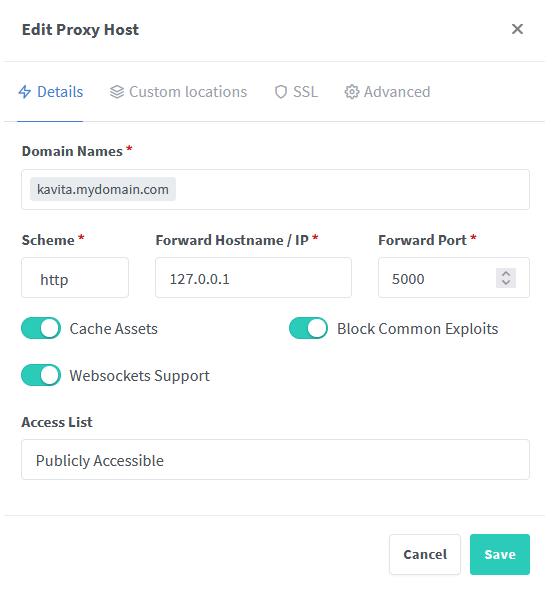
- Set the following:
- Domain Name: to the subdomain you want to use for Kavita
- Scheme: http
- Forward hostname/IP: your kavita IP
- Forward Port: Your kavita port
- Cache Assets: Optional
- Websockets Support: enabled
- Block Common Exploits: enabled
- Click Save, then edit the proxy host you just created
- Head over to SSL, and choose “Request a new SSL Certificate”
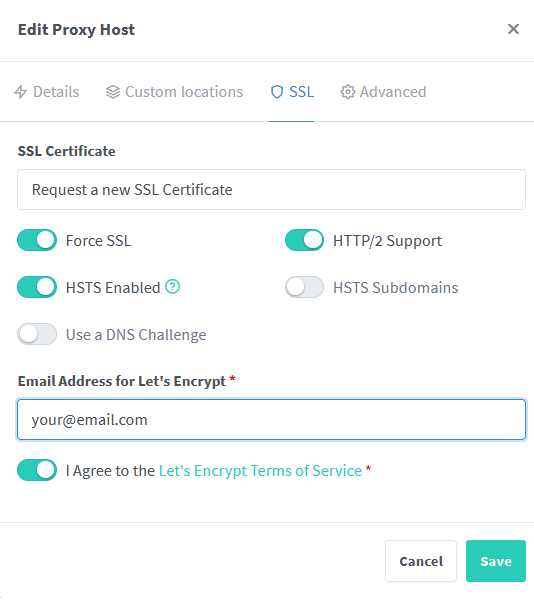
- Set the following:
- Force SSL: enabled
- HSTS: enabled
- Click Save
Optional: Organizr iframe Support
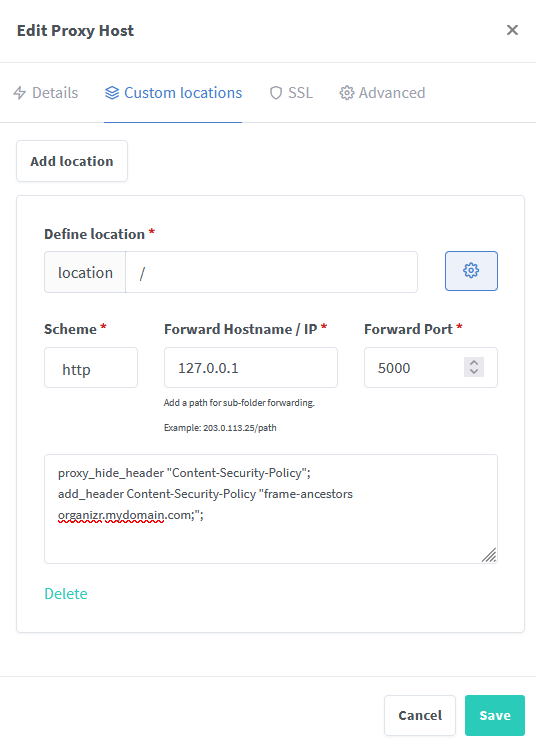
- Edit your Kavita proxy host
- Click on “Custom locations” and add a locations
- Click the Gear icon on the right side of the location box to open the Advanced menu
- Set the following:
- location: /
- Scheme: http
- Hostname: your Kavita IP
- Port: Your Kavita Port
- Advanced field:
proxy_hide_header "Content-Security-Policy"; add_header Content-Security-Policy "frame-ancestors organizr.example.com;";