Epub Reader
Kavita offers a customizable reader for epubs, which are best used for text-heavy books. While image-based books will work in our reader, it’s best to extract images from the epub (zip) and use the dedicated image reader.
Kavita offers the following customizations:
- Font Size
- Line spacing
- Margin
- Font (you can upload your own fonts as well as our defaults)
- Layout Mode
- Scroll (layout as the book dictates)
- 1 Column
- 2 Column (disabled for Vertical Writing Style)
- Writing Style
- Horizontal
- Vertical (Japanese style books)
- Color Theme
- Dark
- Black (OLED)
- White (E-Ink)
- Paper (mimics a book, includes a spine)
Kavita has a few smart features, like overriding settings based on available space.
- Margin will default to 0% on mobile devices
- 2 Column Layout mode will switch to 1 Column when width is too small
Progress
Kavita uses an in-page approach to saving progress. This allows for you to read on your desktop, move to phone and resume at the appropriate spot. There can always be some drift due to how Epubs function.
The Reader
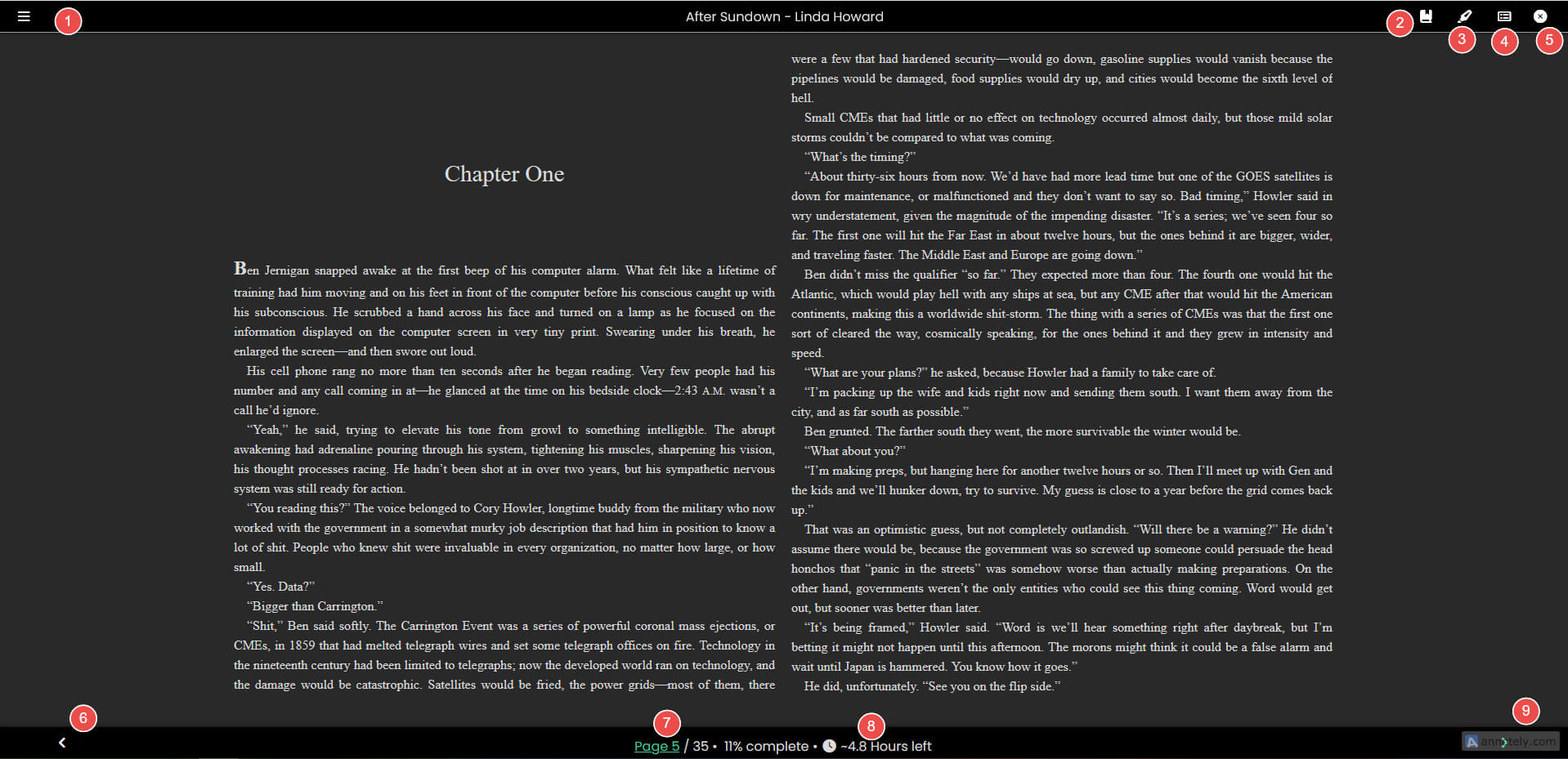
- Open Settings menu
- Open Text/Image Bookmark drawer
- Highlight/Annotation drawer
- Table of Contents
- Close Reader
- Previous Page
- Current Page - Click to open Go To Page prompt
- Estimated time to complete full book
- Next Page
Features and Controls
Inner Links
Some books have links within the reader. Some external and some internal. Kavita does pre-processing before you read and determines if a link is external or not. All external links will open in a new tab with security provisions. Internal links can be clicked and Kavita will remember the history of links clicked, so you can back out of your nested linking in order by pressing the back button.
Continuous Reading
The book reader offers a way to stay within the reader and move on to the next book (assuming your book is in a series or a reading list). Like the web reader, we now have buttons to manually click and jump between books. Likewise, when you read the first or last page of the book and there is another book, the Next button will show two arrows implying the pagination will load the next book.
Table of Contents
Kavita provides a dedicated section in the menu drawer for the table of contents. If a table of contents is not provided in the book metadata, Kavita will attempt to create one by parsing out links and headers in the book itself. The active chapter will be bolded and clicking anywhere will jump to said chapter.
Text Bookmarks
A customizable selection of text to help you quickly navigate back, usually used as a personal table of contents (ie Fav Chocolate Chip Recipe).
Image Bookmarks
Any image in the book can be bookmarked by clicking the nearby bookmark icon. These images are present in the Bookmark drawer as well as the Bookmarks Section of the app for dedicated, image-based viewing.
Annotations/Highlights
Kavita offers a full-fledged annotation system. Annotations can be exported from the Annotations listing page and can optionally be filtered/sorted.
How to Use
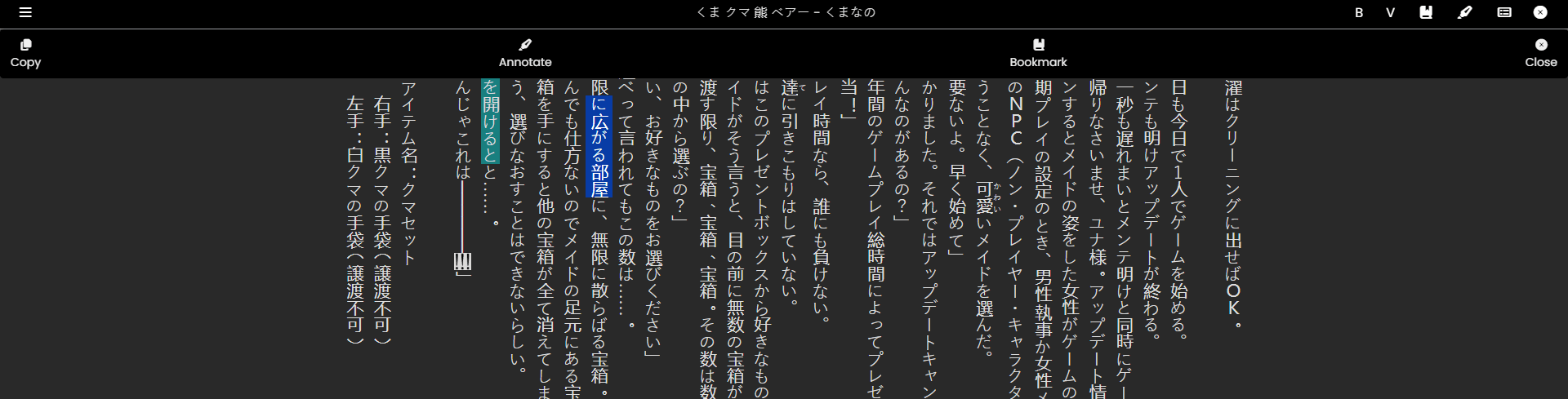
- Highlight Text
- In the highlight menu, select Annotate
- Fill out the annotation formats
Annotation Drawer
The annotation system in Kavita uses the concept of a highlight color system. All annotations are bound to a given slot, which can be changed at any point. Each slot has a customizable color. When updating a slots color, all annotations will have their color changed.
Kavita captures the surrounding context, the highlighted text, the creator of the highlight, the chapter and page when creating an annotation.

- Highlight Slot
- Rich Text Editor
- Spoiler control
- Quoted information