Comic/Manga/Image Reader
This reader is aimed towards the consumption of image-based content.
Simple Controls
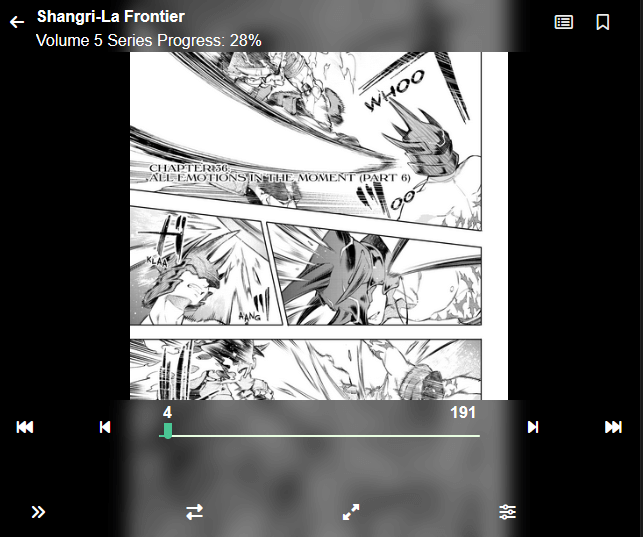
- Previous Chapter - Moves to the previous chapter/issue/book in reading order (if within a reading list, respects order)
- Go to page 1
- Progress bar - Drag to find a page, click to jump (or use
Gon PC to open jump to page modal) - Go to last page
- Next Chapter - Moves to the next chapter/issue/book in reading order
- Shortcut Keys - For PC users, some keys are available for quicker reading
- Bookmark Page - Saves an image of the page to view later. You can also double tap/click the image
Menu Controls
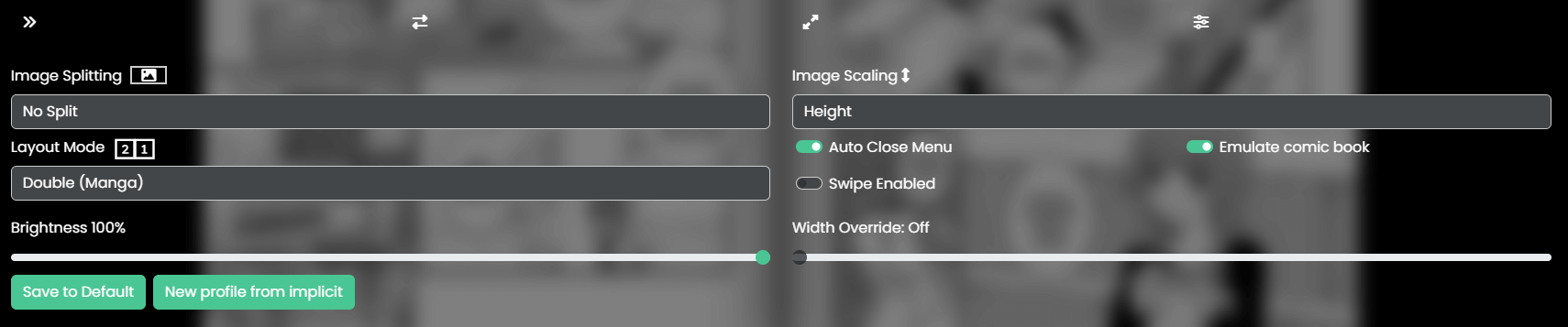
- Reading Direction - Switch where the pagination area renders.
- Left to Right
- Right to Left
- Pagination Layout
- Right is forward, Left is backwards
- Down is forward, Up is backwards
- Infinite Scroll/Webtoon mode
- Fullscreen
- When in fullscreen you cannot zoom
- Extended Settings Menu
- Opens the extended settings drawer
- Image Splitting (for images that are 2 images stitched together)
- Fit to Screen - Try to clamp the image to the render space
- Right to Left - Split the image and render the right side first, then the left side as a “virtual” page
- Left to Right - Split the image and render the left side first, then the right side as a “virtual” page
- No Split - Don’t split
- Image Scaling - How Kavita caps the height/width to the render space
- Height - cap at 100% height
- Width - cap at 100% width
- Original - render it as it is
- Layout Mode - How the images layout
- Single - 1 image at a time
- Double - 2 images side by side
- Double (Manga) - 2 images side by side, oriented around Manga’s reading style
- Auto Close Menu - close the menu automatically after a timeout without interaction
- Emulate Comic Book - Render a spine shadow to make it feel more like a double page.
- Swipe Enabled - Enables the ability to swipe left/right to trigger pagination instead of tapping
- Brightness - Override the brightness
- Width Override - Override the width scaling to a custom amount (works on all modes)
Saving settings
See reading profiles for how saving happens. The following settings are not saved.
- Brightness