Users Tab
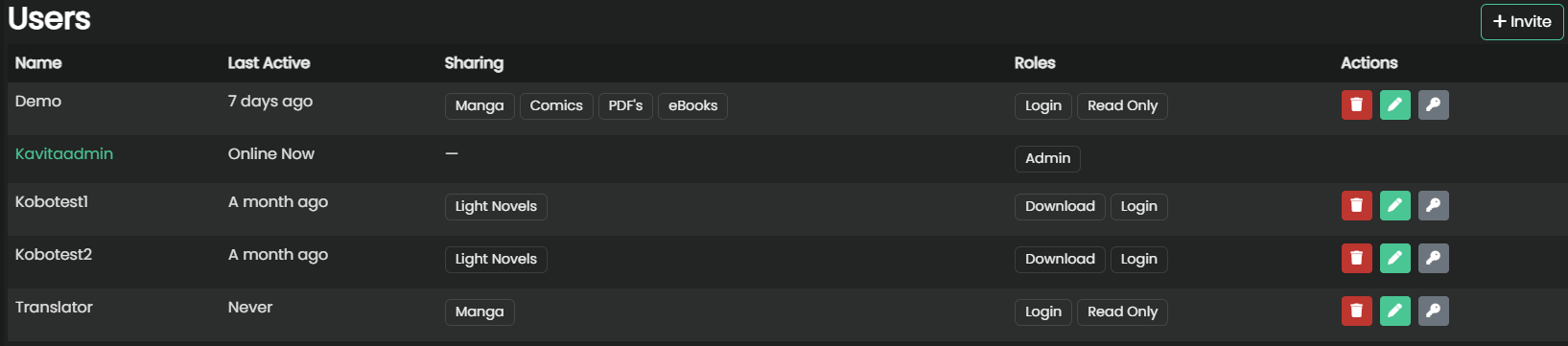
From the Users Tab, admins can see the pending invites to their server and their active users.
Managing Users
User Properties

Last Active will show the last timestamp that the user was seen online. If they are online right now there will be a green dot at the end of the timestamp.
If the user hasn’t gone through the setup screen they will show as ‘Pending’. That means they haven’t opened the email sent (or didn’t get it) or the admin hasn’t set up the account manually.
Sharing: This will show all the libraries you have shared with that user. Admin users will see all libraries, regardless of sharing status.
Roles will list out all the different permissions the user has. If the user is an admin it will just list “Admin”, as admin users have all permissions possible and can’t have roles restricted.
Deleting a User
This action is irreversible and permanently deletes the user’s data. There is no “recycle bin” for users.
![]()
This removes the user from the server. All the users saved preferences and bookmarks will also be deleted.
If you just want to prevent the user from logging in but still keep their account in the database, you can remove the Login permission.
Editing a User
![]()
Clicking on the edit button will bring up the same dialog used to create the user. See the Roles reference for what options are available to you.
Change Password
![]()
Clicking on the edit button will bring up the same dialog used to create the user. See the Roles reference for what options are available to you.
Resend Invite
![]()
This action requires that you set up an email server in the email settings before using it.
If the user hasn’t set up their account yet and has used an email address on file, this will resend the new user setup email to them.
Setup User
![]()
This will allow the admin to force the setup of the account and trigger the setup wizard manually. If you use this option you will have to give the person you set the account for their username and password since they won’t be able to choose for themselves.
This option only shows up while the user is not set up. Once a user creates their account, this option is no longer available.
Inviting Users
To invite a user to your server click on: ![]()
Once the new user screen comes up you can fill out all the required information.
Right now the wording may seem confusing, but you can create a username-only account if you want. Just enter a username (without a @domain.com) and you can use that. As the screen notes, however, username accounts can’t use the email password reset option. They will have to ask the admin to reset their password for them.
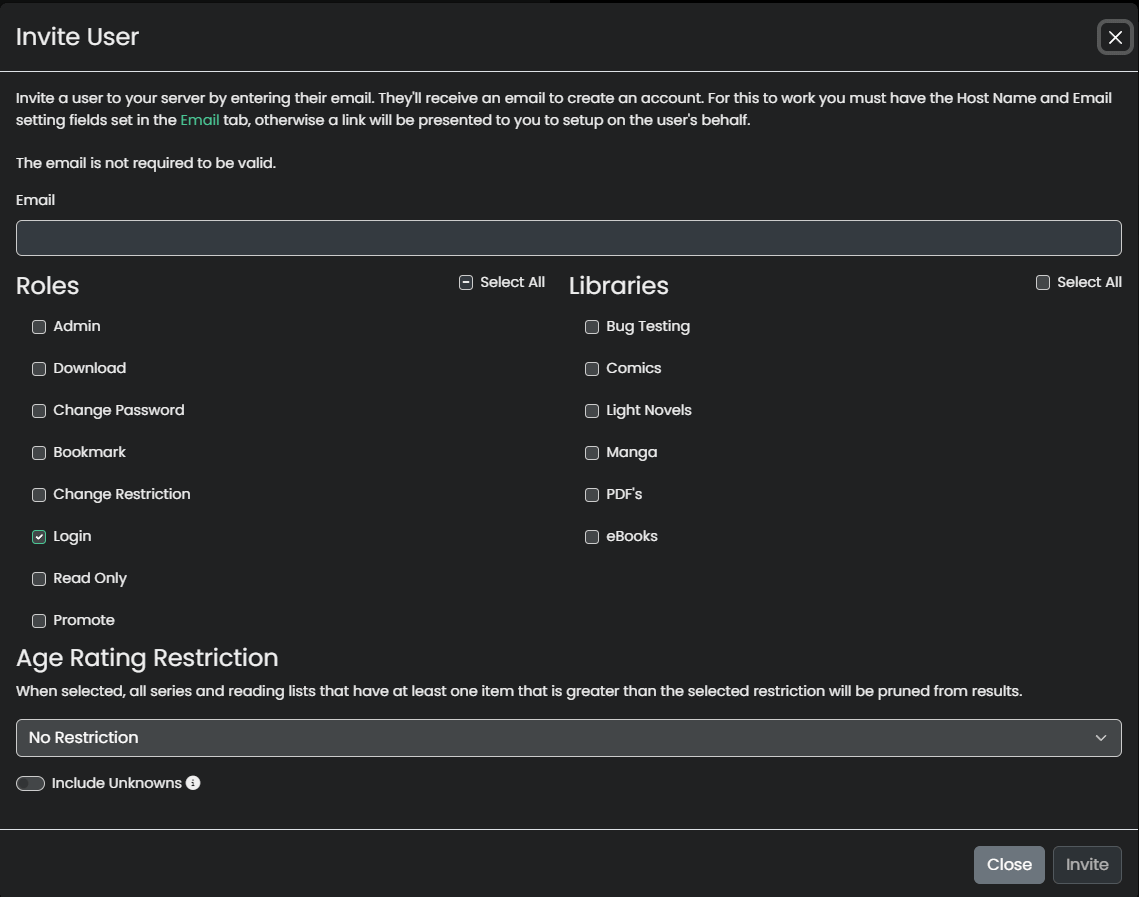
Roles
Admin
! Admins have full access to the server !
They are able to make changes that could negatively impact other users or Kavita itself.
They bypass all age restrictions, can change any and all server-related settings and can see all libraries. Admins are also able to see full file paths on disk, whereas normal users only see the library path.
It’s not recommended to use an admin account as your daily driver. Especially if you want to filter potentially NSFW material from view, as admins bypass all filtering restrictions.
Download
If checked, allows the user to download files. Controls download through both the webUI and 3rd party applications that also allow downloads.
Change Password
Lets the user change their own password through the user control panel.
If unchecked only admins will be able to reset the password for the user.
Bookmark
Controls if the user is allowed to create bookmarks in their own profile. The reason this is a setting is because bookmarks are stored independently and thus take up some storage space on disk.
Change Restriction
Controls if the user is allowed to change their content restrictions. Giving this permission to a user you are trying to enforce restrictions on is not recommended, as they could just change it to view everything.
Login
Controls if a user is allowed to login or not. This allows an admin to disable the account, but not delete the users stored settings and progress.
Age Rating Restriction
When selected, all series and reading lists that have at least one item that is greater than the selected restriction will be pruned from the results. This is not applicable to admins.
Include Unknowns
If this is checked any series that does not have the age rating defined will be treated as an unknown rating, thus blocking it from showing up for the user.