Currently, we only support the official Mihon app and Komikku.
Forks that are confirmed to work: TachiyomiSY.
Add Kavita extension repository
You can click on this button from your Android to automatically add the repo:

Otherwise,
- In Mihon, go to “More” > “Settings” > “Browse” > “Extension repos”
- Click on “Add”
- Input this URL:
https://raw.githubusercontent.com/Kareadita/tach-extensions/repo/index.min.json
Installation
First of all make sure Kavita is updated
- After that, after opening Mihon, go to Browse in the lower nav.
- Select the Extensions tab at the top of the screen.
- Now you can either scroll down until you find it or hit the search icon and write Kavita in it.
- Once you find or search tap install.
- In the confirmation menu hit install again.
Make sure to click “Trust” on the extension once installed.
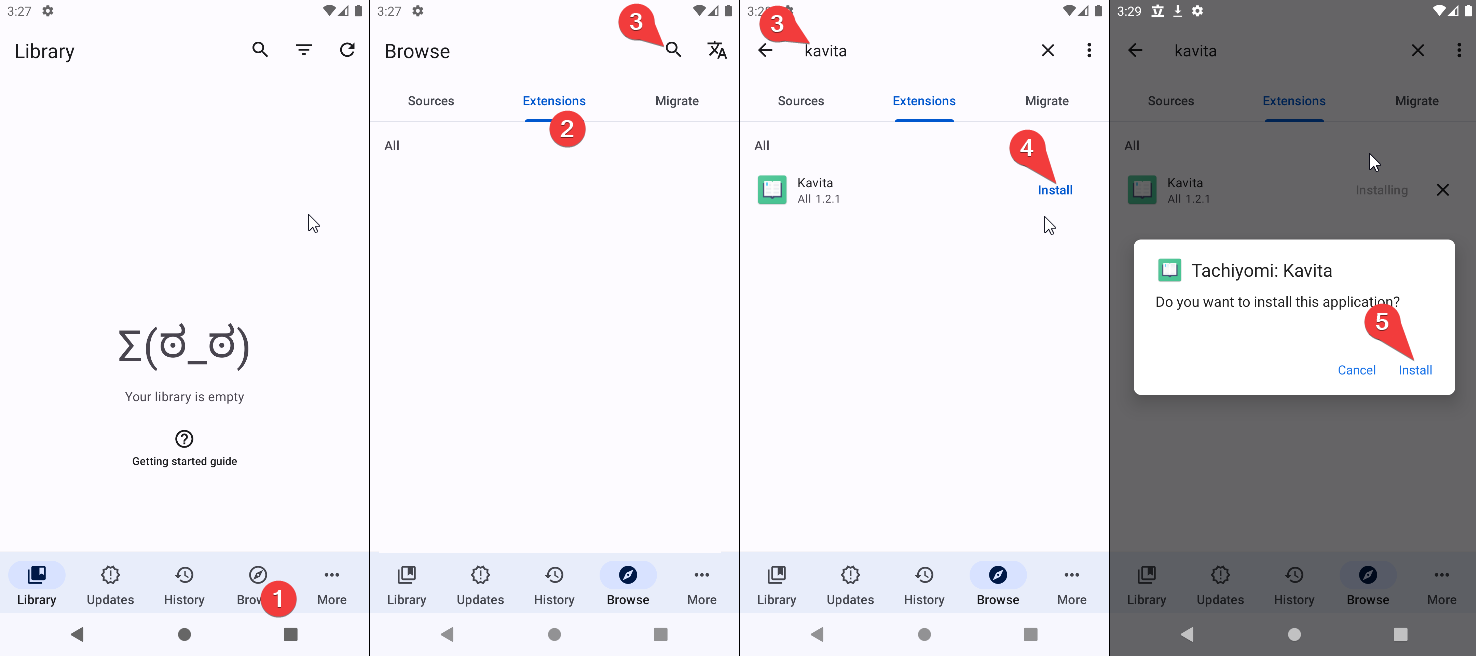
Setup
To make the extension link with your Kavita instance we need the OPDS URL. The steps to get the OPDS URL are:
Access your Kavita instance from your web browser and log in
- Access your Kavita user dashboard
- Switch to “3rd Party Clients” tab
- Copy the text under the OPDS URL
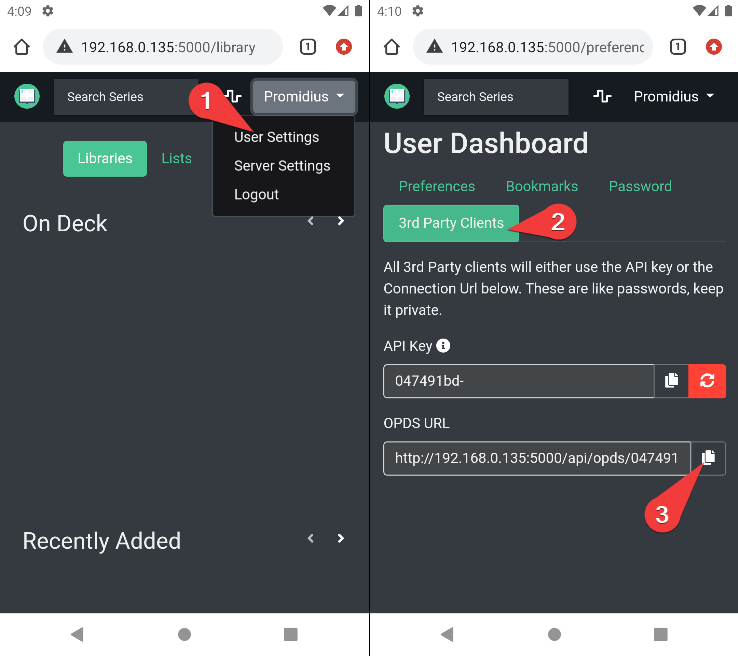 Once the OPDS URL is obtained open Mihon
Once the OPDS URL is obtained open Mihon - Go back to the Mihon extensions tab
- Tap Kavita
- Tap the gear icon in one of the sources. (sources explained in customization)
- Tap OPDS URL setting
- Paste your OPDS URL (If your OPDS URL address differs from your Kavita address, change it.)
- Tap ok
- Restart Mihon
- Browse your library
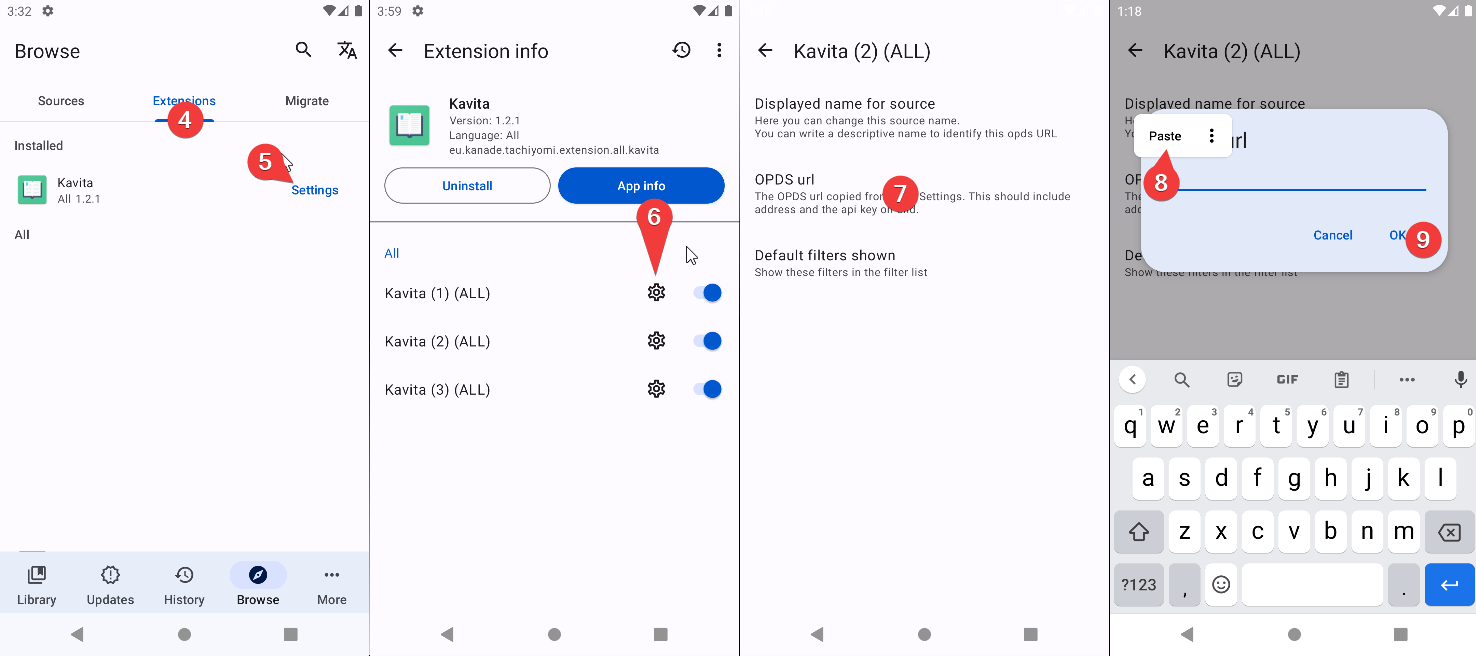
Usage
Browse all your libraries
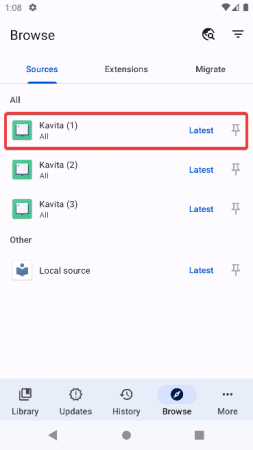
Browse recently added
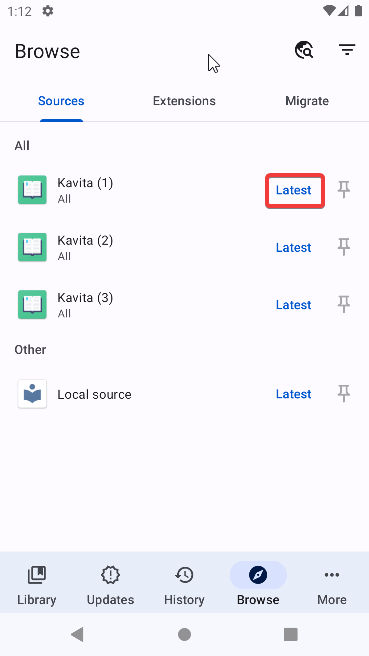
Customization
Once installed the user has access to 3 sources. This means you can have access to 3 different Kavita servers.
On each source, you can set up different OPDS URLs and different filter preferences. By default, these are differentiated with a number. 1, 2 and 3. You can change each identifier with your own name.
You can only add different domains as instances—adding the same domain twice will cause both sources to break.
To change the name of the source
Follow the same process used for OPDS but tap “Displayed name for source” instead.
Remove filters from the filter list
The same process is used for OPDS but tapping “Default filters shown” instead. This will hide or show filters appearing in the filter list. To hide one filter just uncheck the checkbox
Sync Progress with Kavita
Kavita has progress sync with Mihon. It will automatically mark completed volumes and chapters as read in both apps. It does not sync page progress, it only syncs when a volume (or chapter if they are split) is complete.
To activate tracking go to settings > Tracking and click on Kavita at the bottom.
After activating it will appear with the rest of the trackers on your manga page. Make sure it shows it is active otherwise, it will not sync.