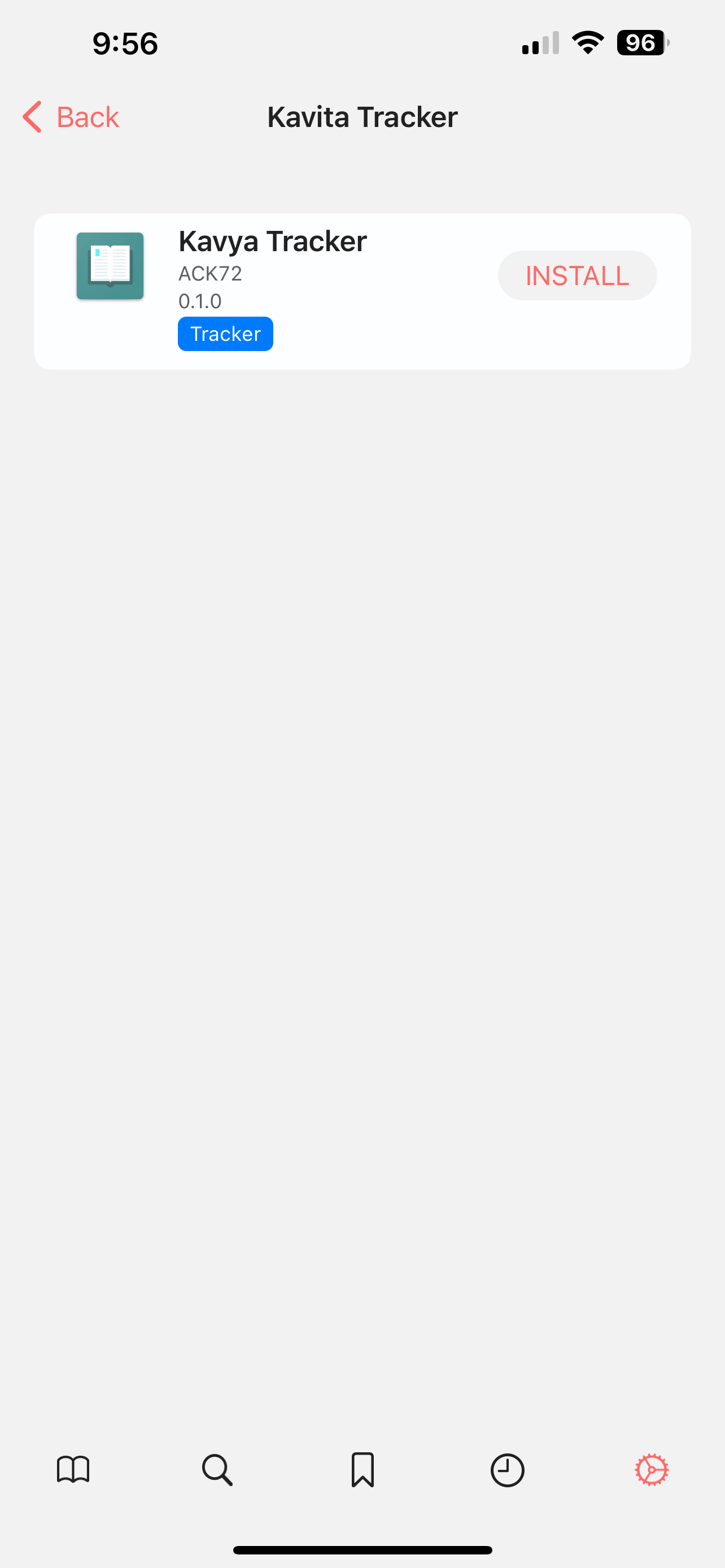Big thanks to aitopu34 a.k.a ACK72 for developing this extension
As of v1.3.x the extension is only compatible with Paperback v0.8.
Known Limitations
- Recommendation and ReadingList features of Kavita currently are not supported.
- Tracking is supported, but as of Paperback v0.8 you must add the series to a collection (press the bookmark icon), then set up tracking individually.
Issues
Kavya Extension: Please report any errors on the extensions GitHub page.
Please do not create issues on Kavita’s GitHub for extension-related issues.
Installation
Make sure Kavita is updated to the latest version
-
After that, go the to app store and install Paperback.
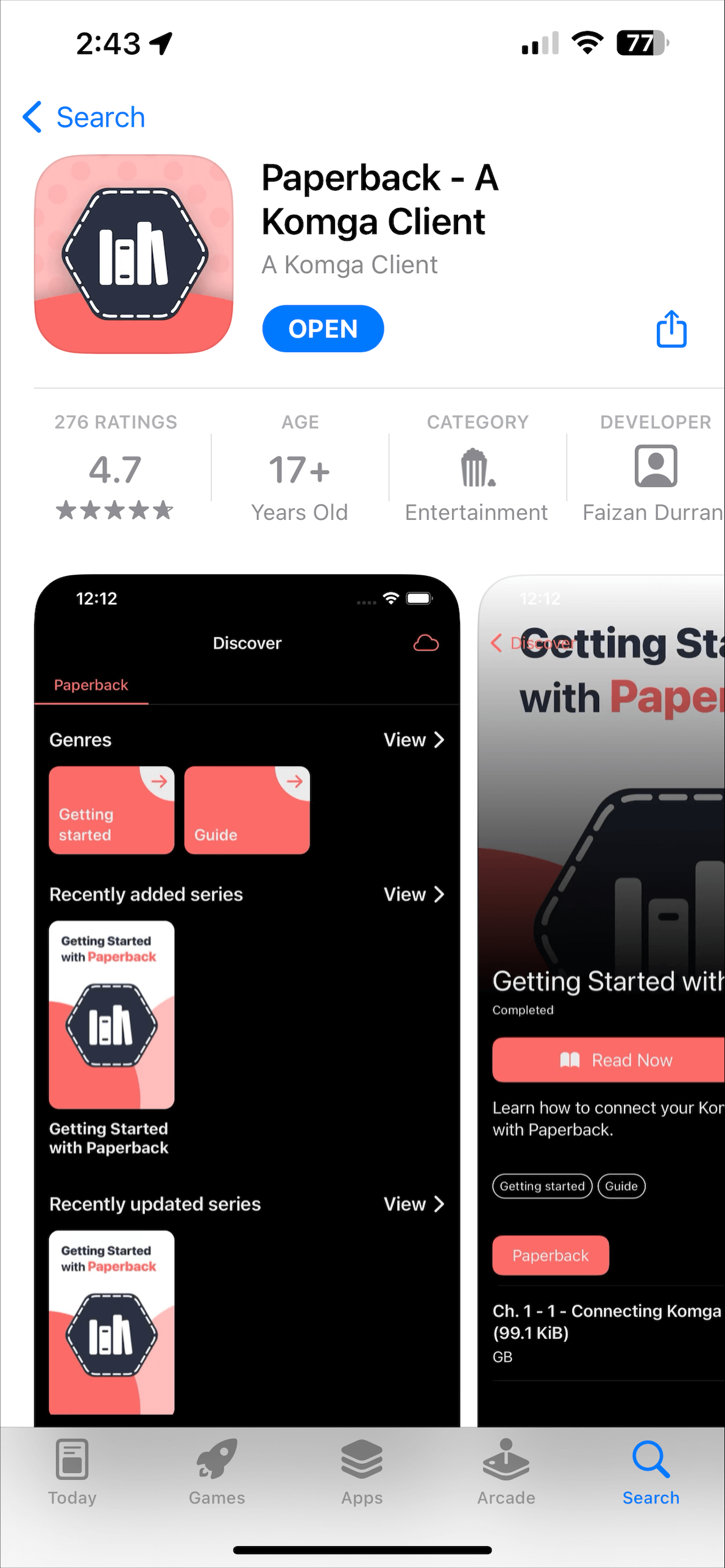
-
Go to https://ack72.github.io/kavya-paperback/ and tap “Add to Paperback”
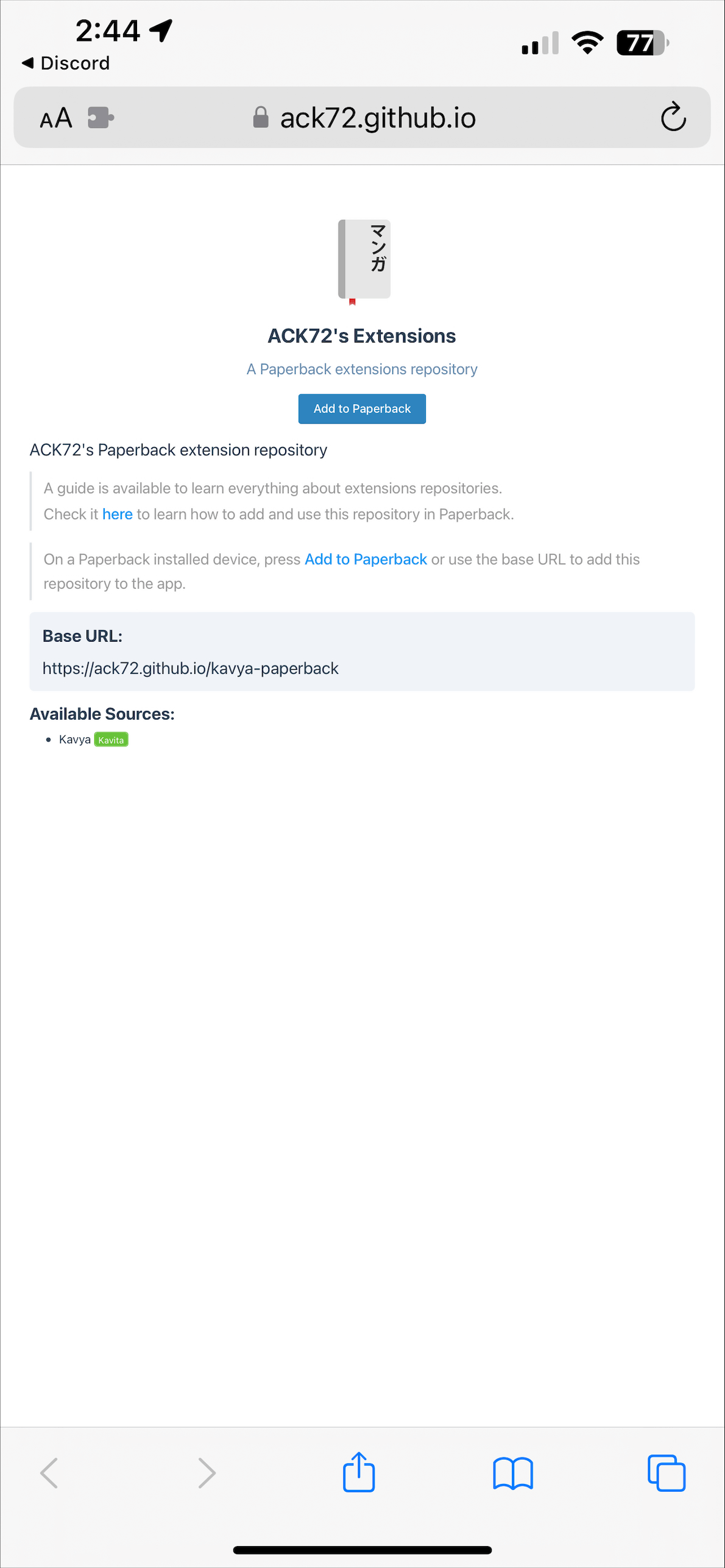
-
Tap “Open” when prompted to Open in “Paperback”?
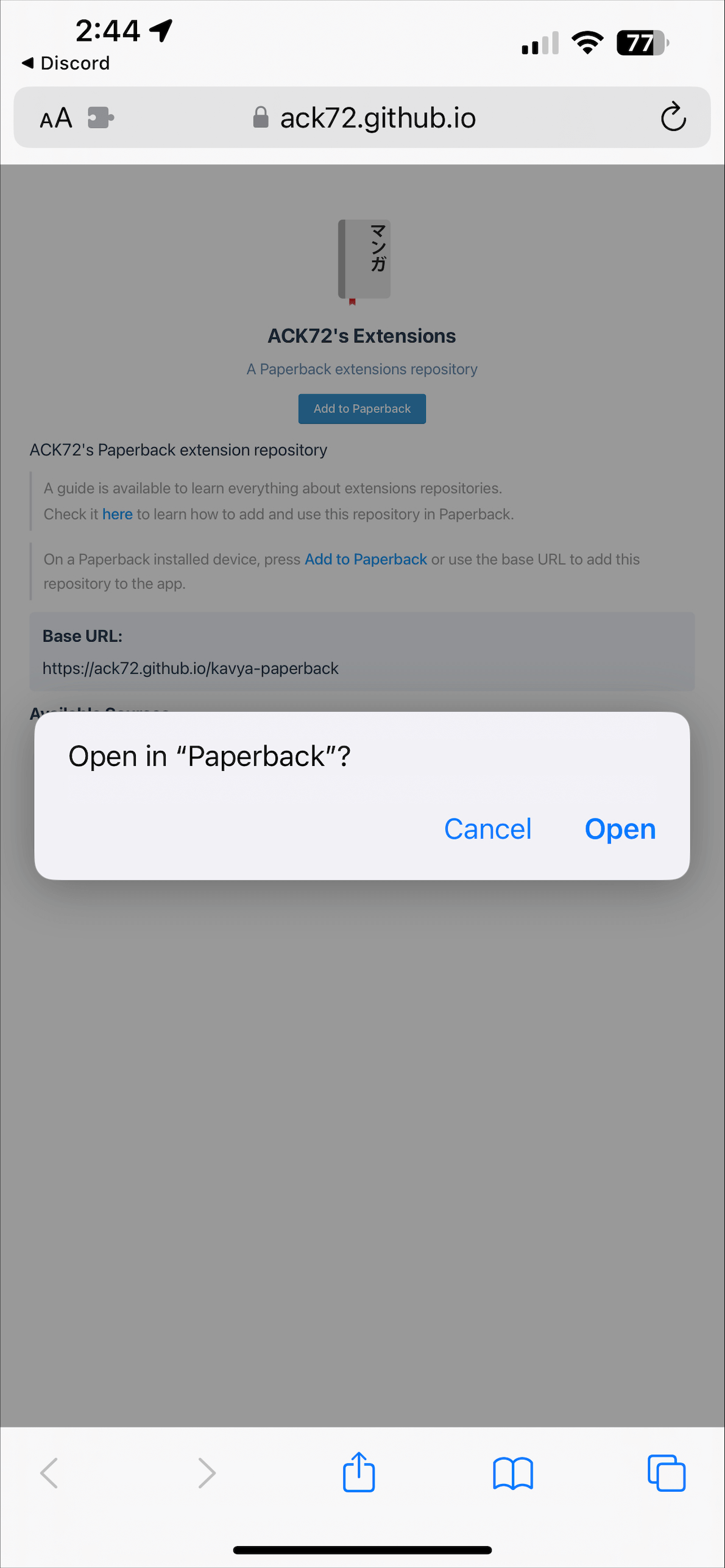
-
Tap “Add as Source Repo”
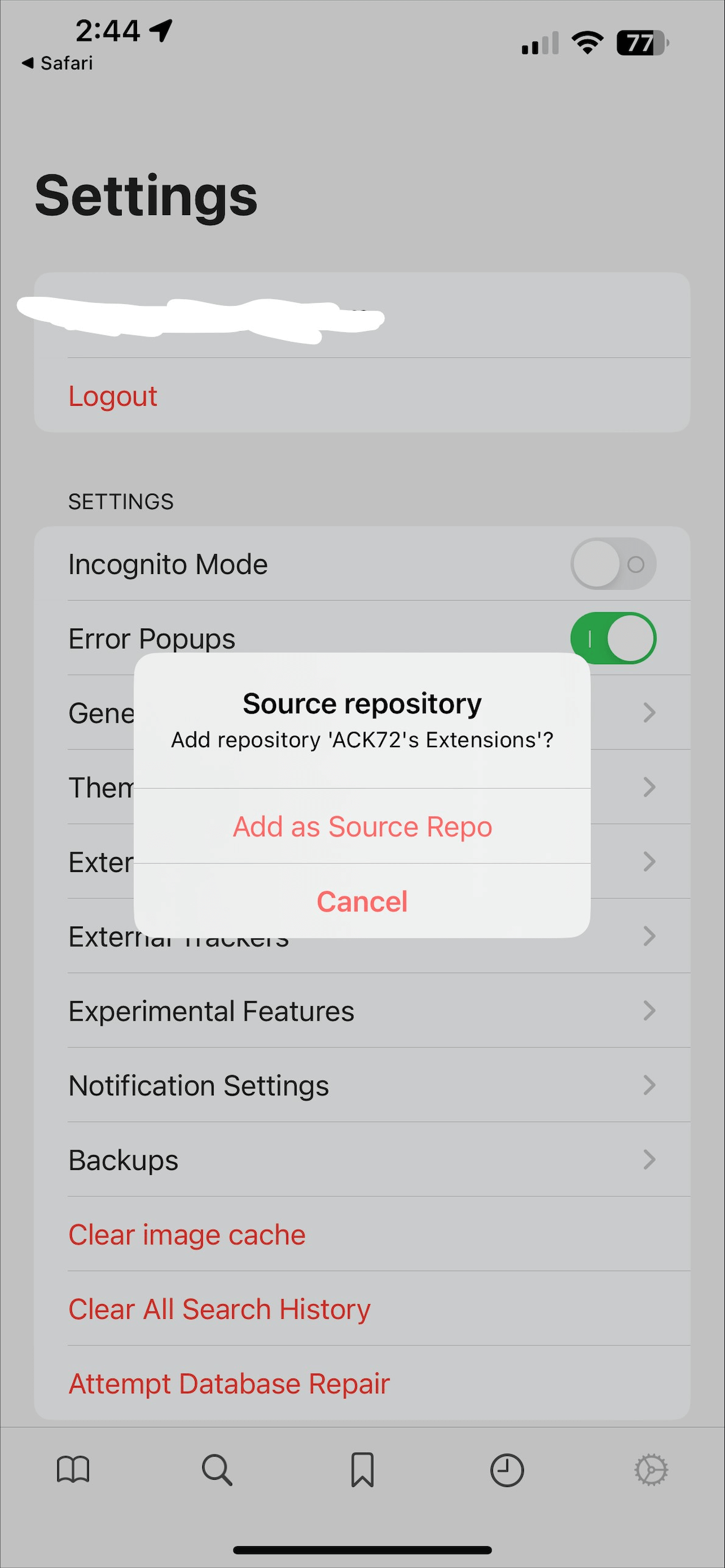
-
Open Paperback and go to Settings > External Sources > Browse ACK72’s Extensions
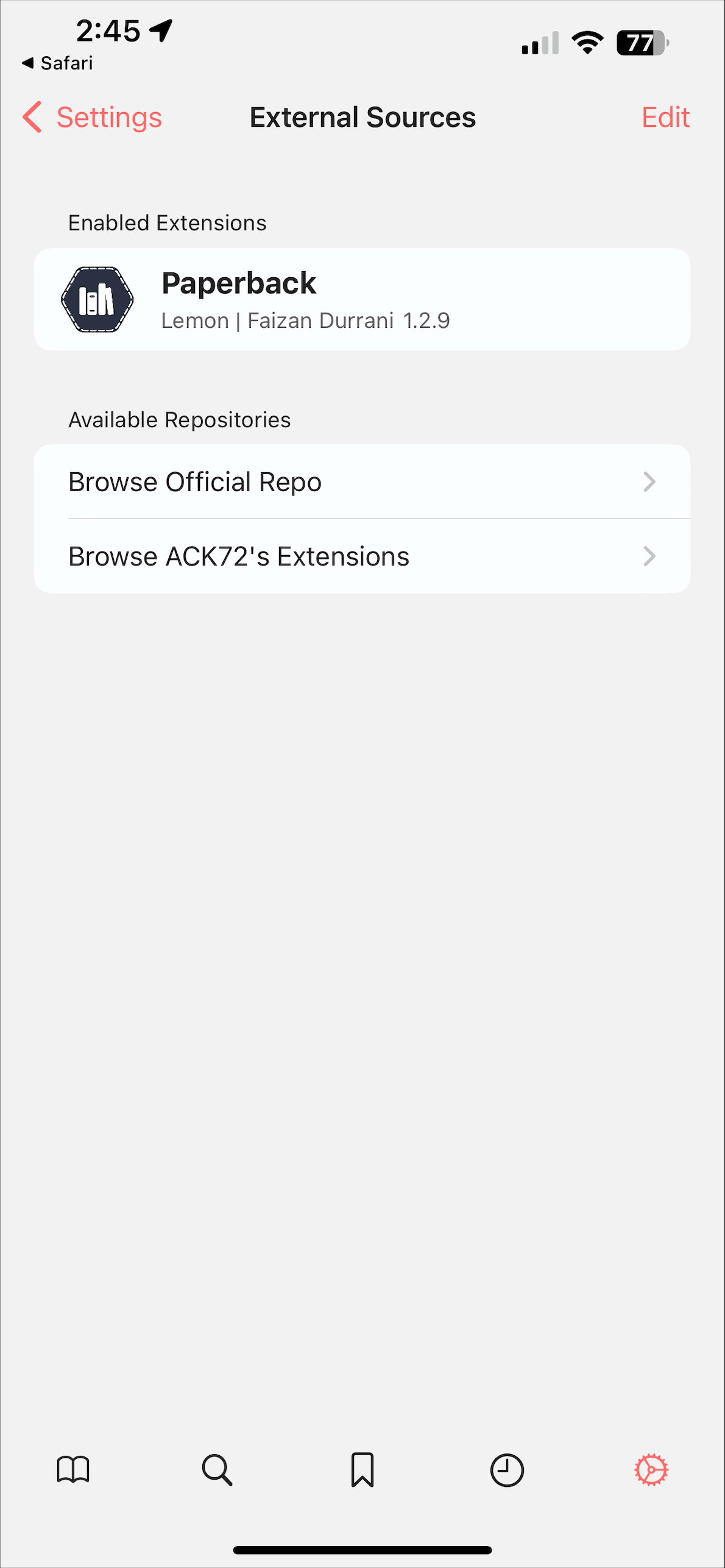
-
Install Kavya
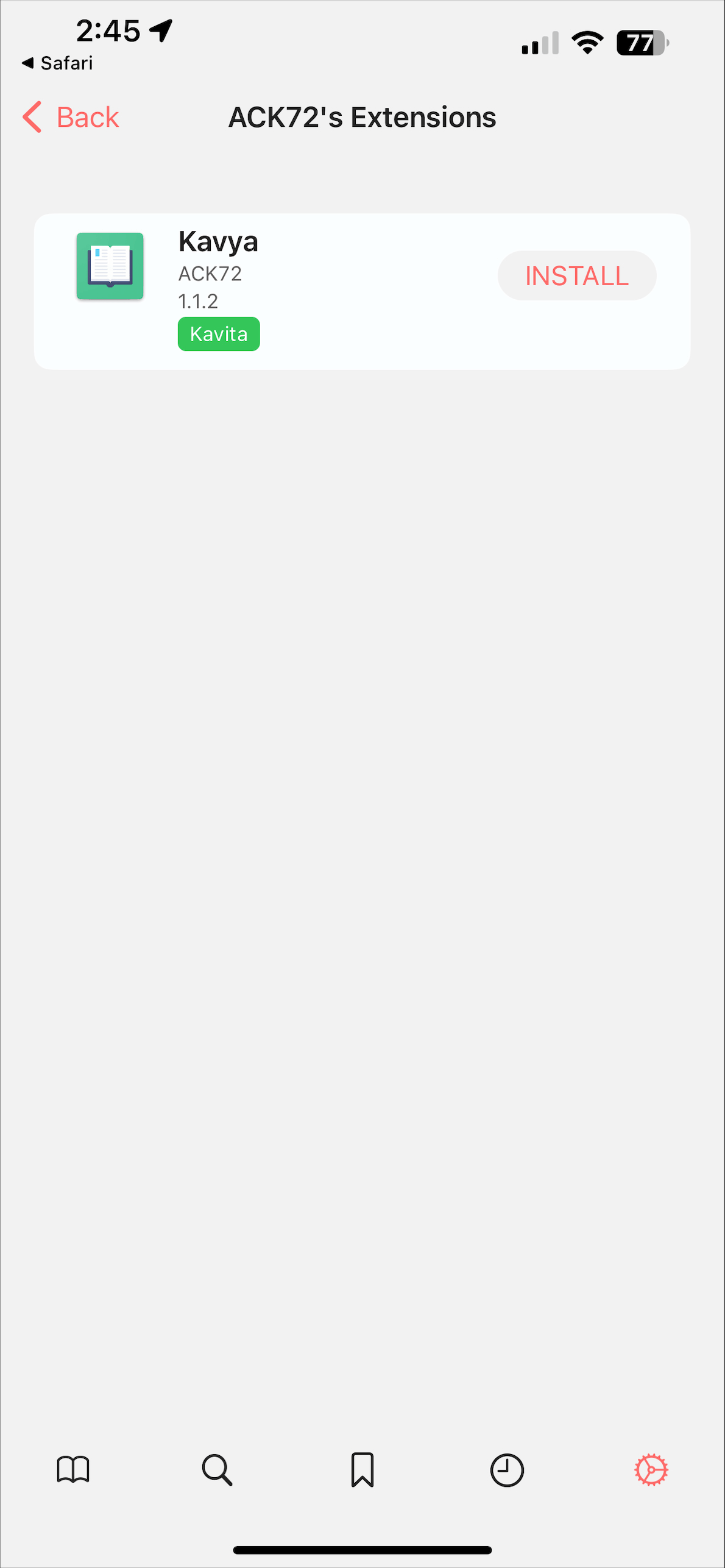
Setup
To make the extension link with your Kavita instance we need the API Key. The steps to get the API Key are:
Access your Kavita instance from your web browser and log in
-
Access your Kavita user dashboard
-
Switch to 3rd Party Clients tab
-
Copy the text under the API Key
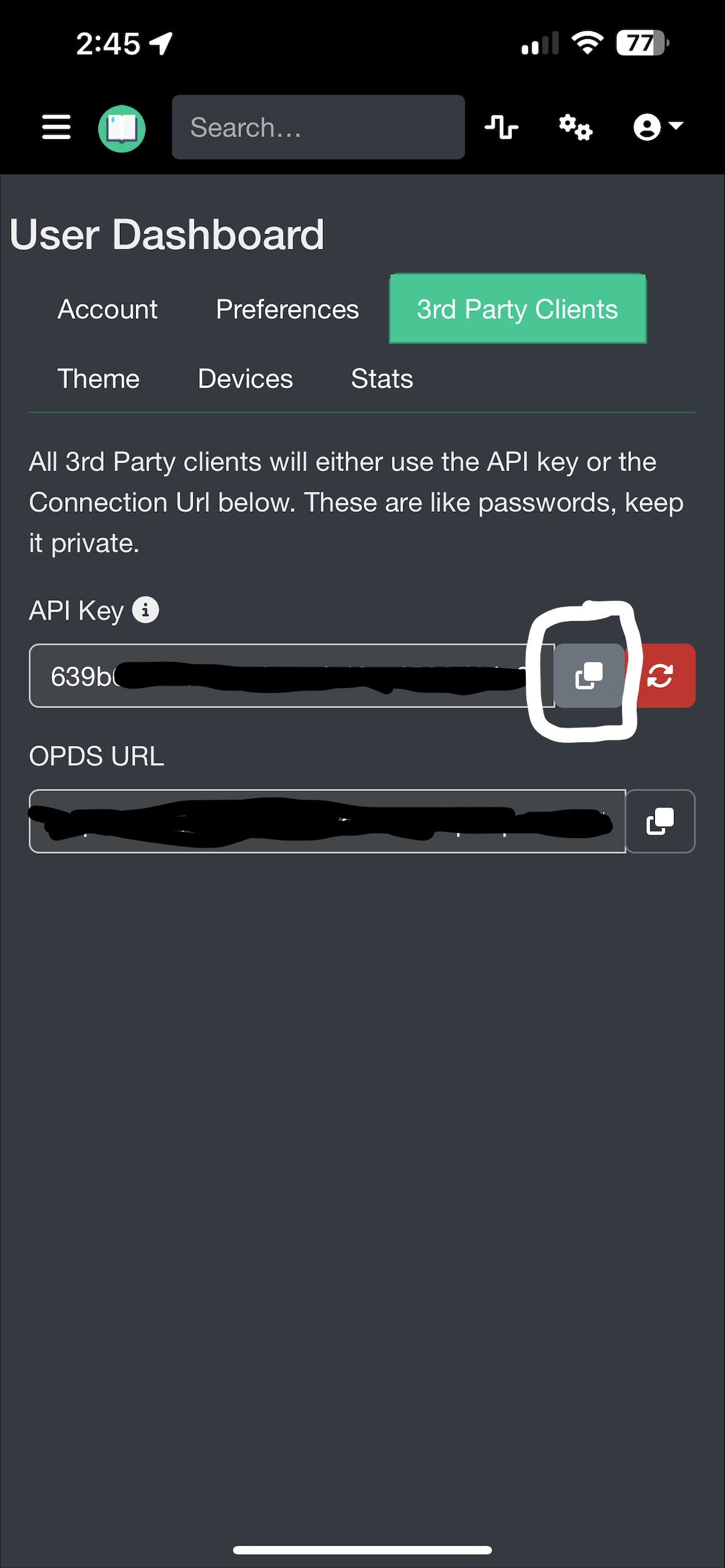
-
Open Paperback and go back to the External Sources page and tap on Kayva
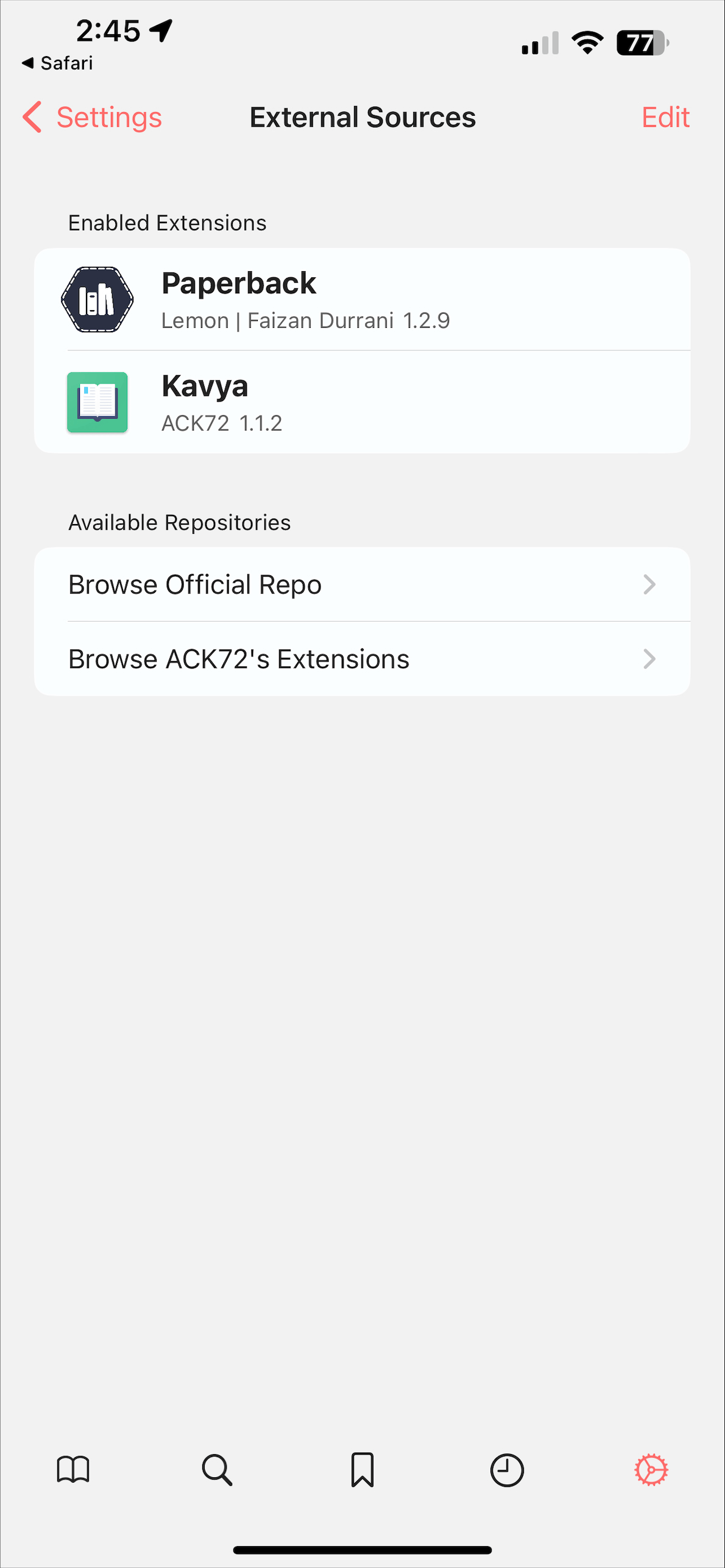
-
Under Source Settings tap on “Server Settings”
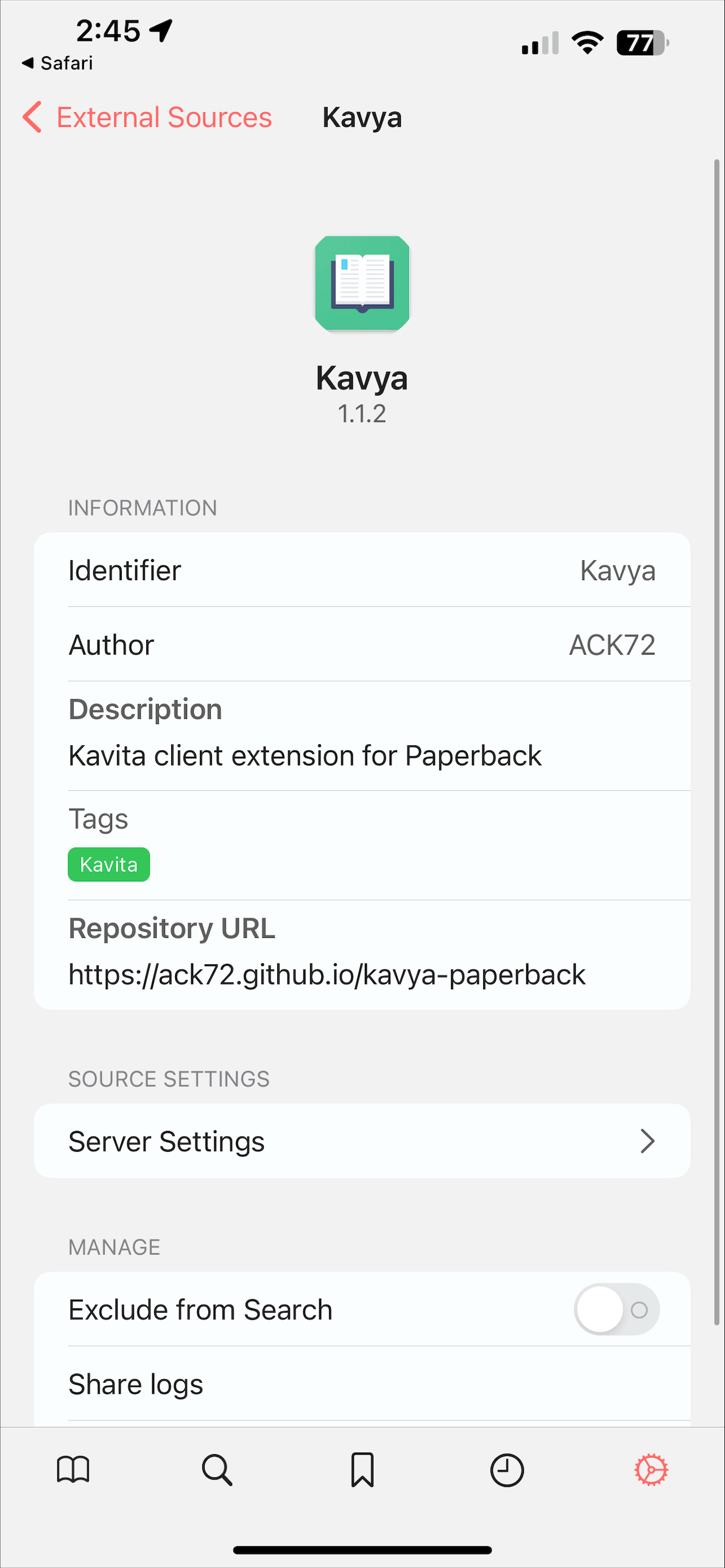
-
Under Server Settings enter in your your Server URL in the corresponding field.
-
Enter your API key in the corresponding field.
-
Tap Save
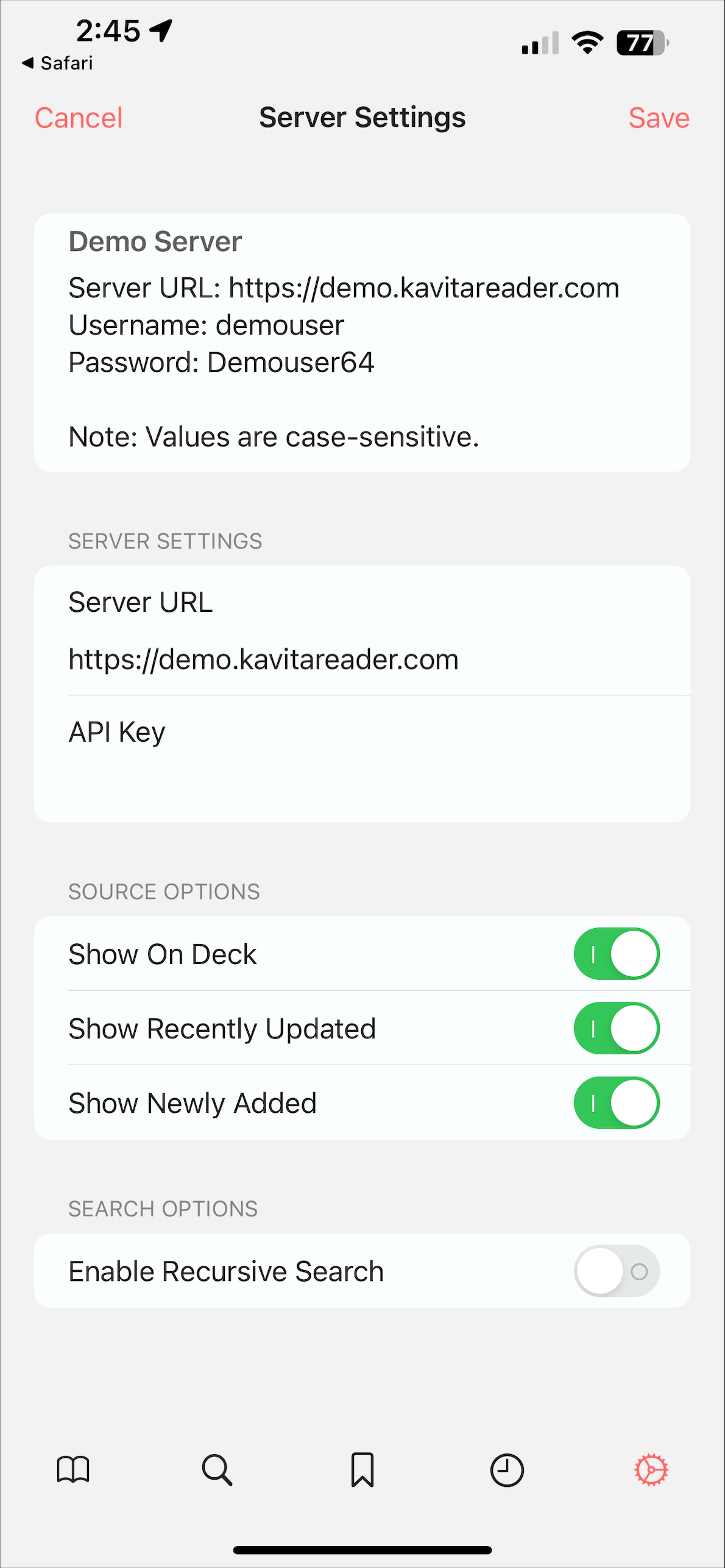
-
Tap on the Book icon in the bottom left, then “Kavya” in the top of the screen.
-
Swipe down to refresh.
-
Browse your library
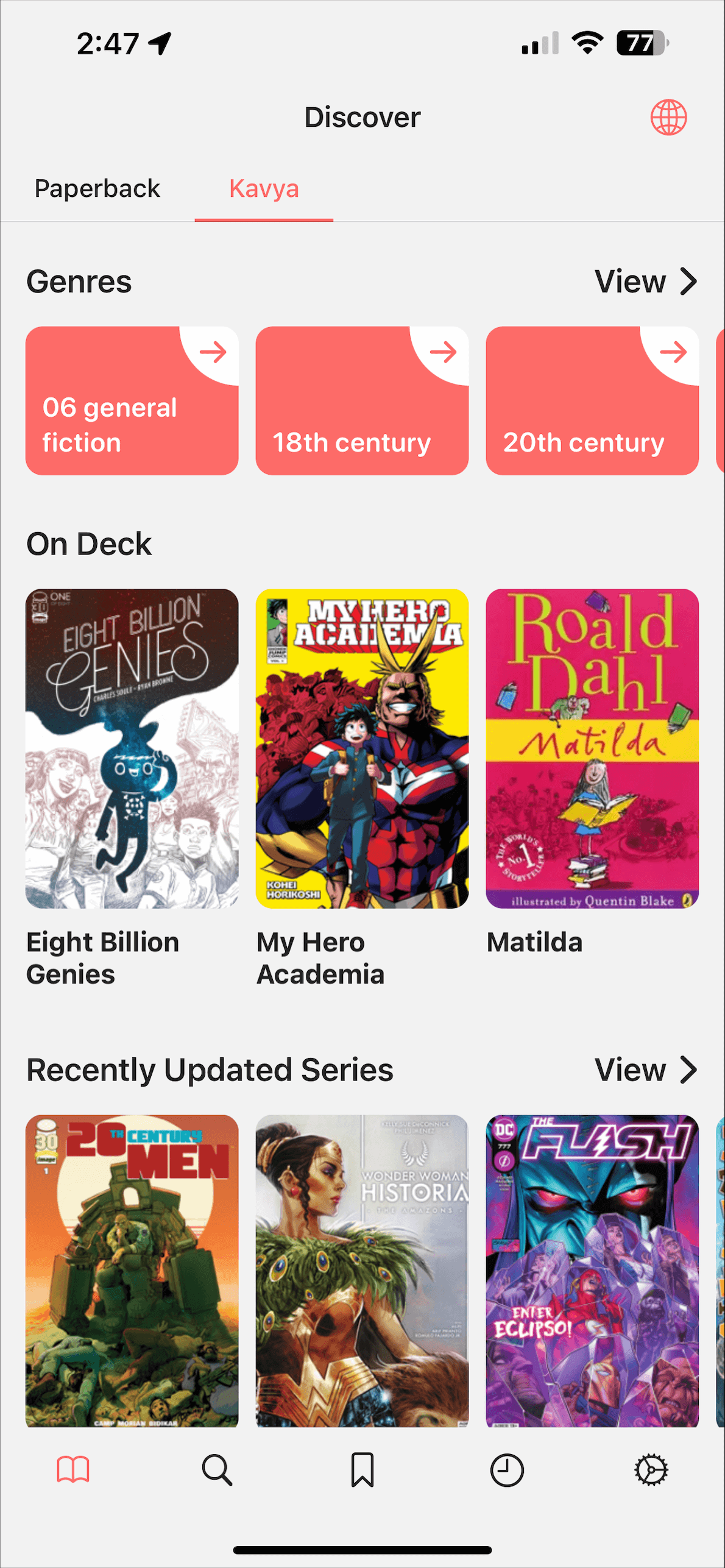
Progress Syncing
Progress Syncing is handled at the chapter/issue level, not the page level. That means after a chapter/issue is finished completion is synced to Kavita.
-
Open Paperback and go to Settings
-
Tap External Trackers
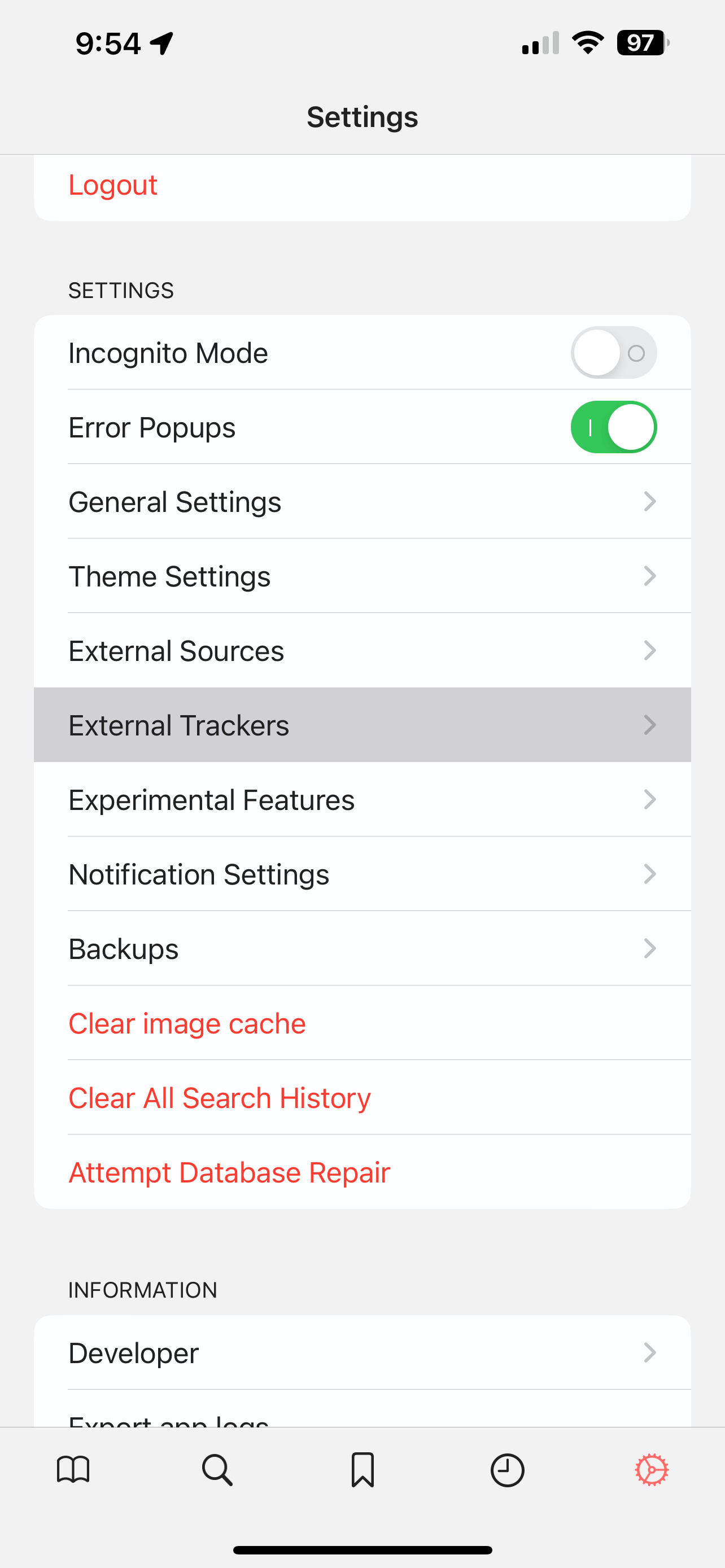
-
Tap Edit and ”+”
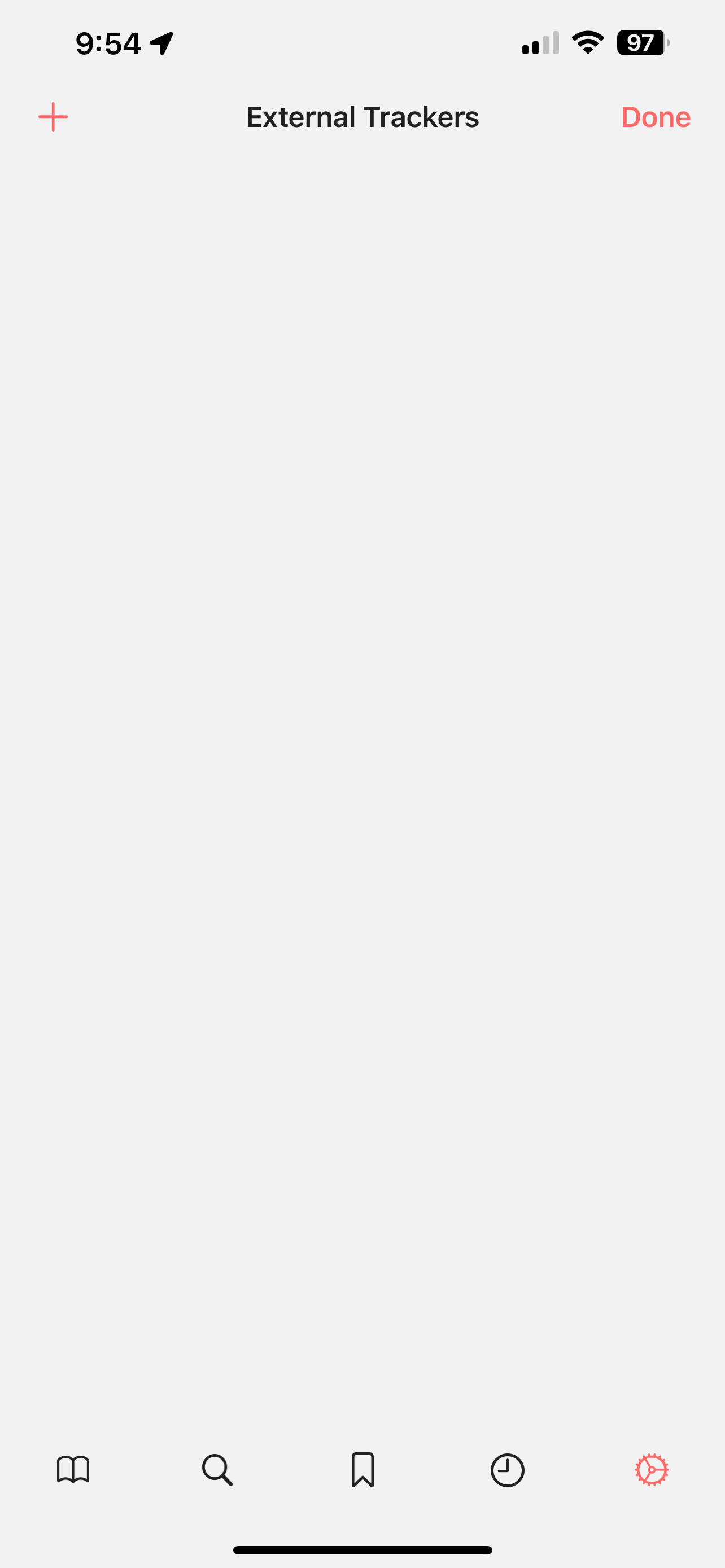
-
You can put whatever you would like in the name field. Add this to the URL field:
https://ACK72.github.io/kavya-paperback-trackerand tap “Add to Paperback”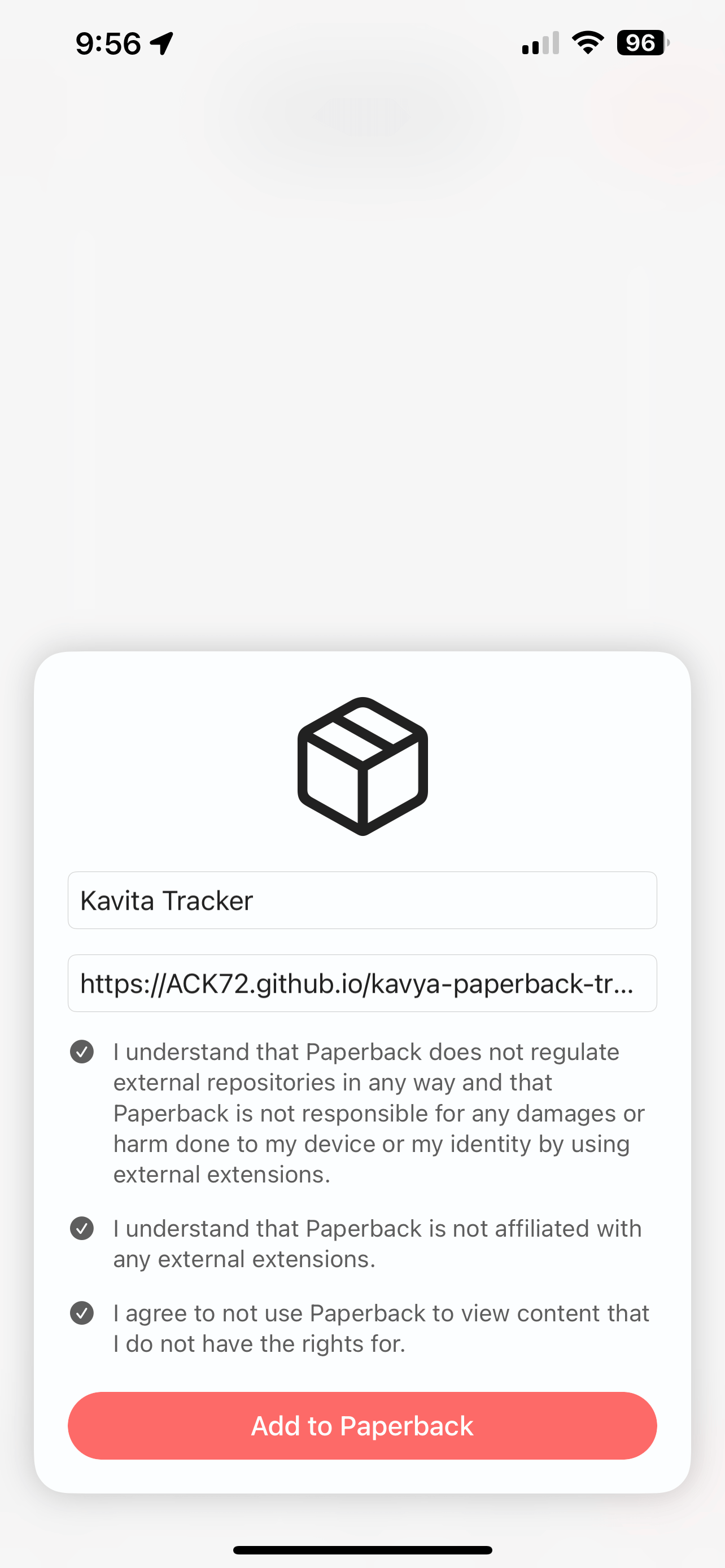
-
Tap the source you just named.
-
Tap Install next to the Tracker